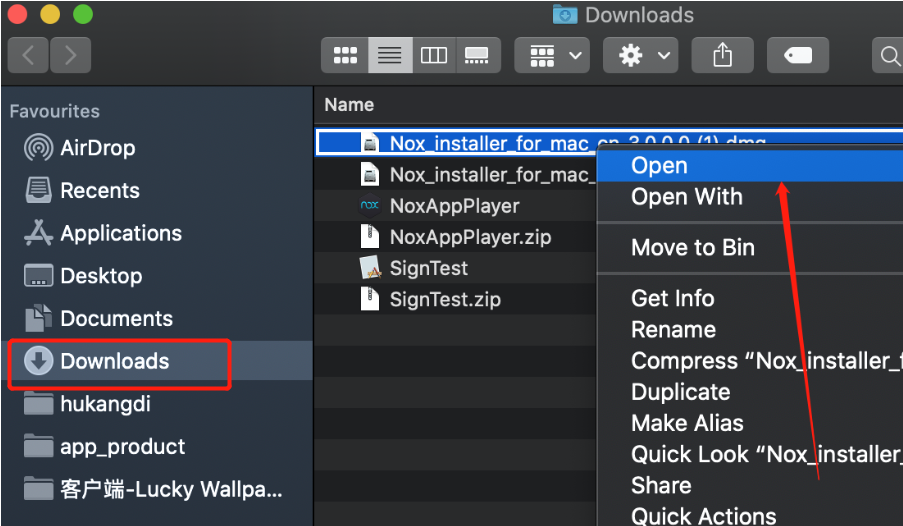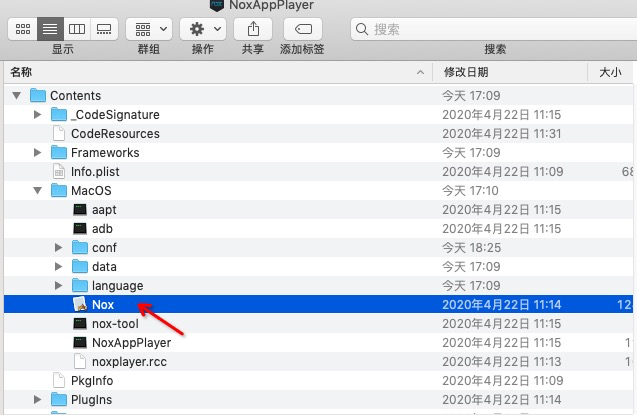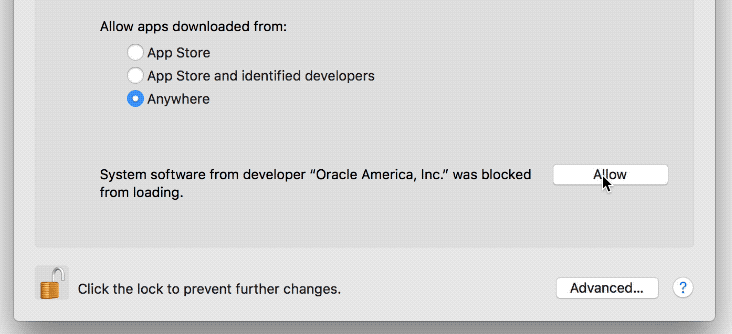How to fix Nox App Player Mac version won’t start issue or stuck at 99% issue
Installing software on a Mac is different from installing software on Windows. So for NoxPlayer. The first time you install and start Nox on your Mac, you may need to do the following to assure its proper running, which fixes the issue of stucking at 99%. Here is the tutorial as follows:
First Method
The first time you open NoxPlayer (or any downloaded application), you’ll see a warning. Agree to open the file and you won’t see the warning again. We suggest that you also tick the “Don’t warn me when opening application on this disk image” box.
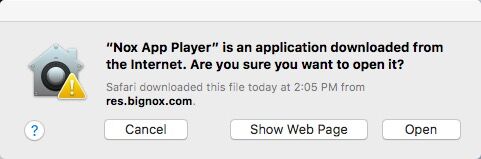
Second Method
3. You may also see the below warning when you start Mac version the first time. Here we assure you that Nox for Mac is a safe software you could trust. and please follow these steps:
- Open the System Preferences window
- Click the Apple icon at the top-left corner of your screen or click the System Preferences icon on your dock
- Click the Security & Privacy icon.
- Click the lock icon, enter your password, and set the “Allow apps downloaded from” option to “Anywhere.” Or click the “Open Anyway” button to bypass Gatekeeper in Mac.
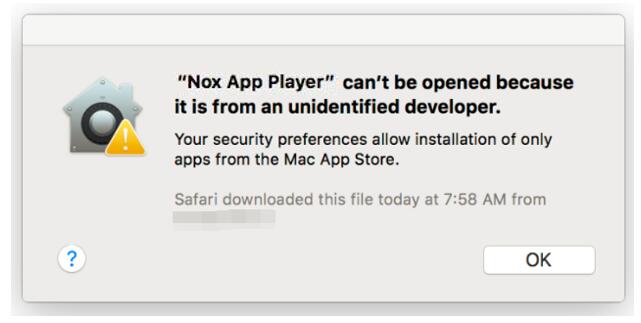
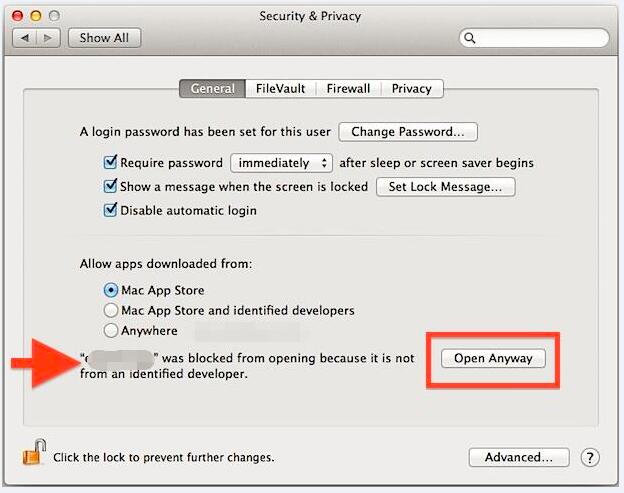
Fourth Method
4. And if your mac verison is macOS Sierra, please click the “Allow” button in Security & Privacy to bypass Gatekeeper in Mac.
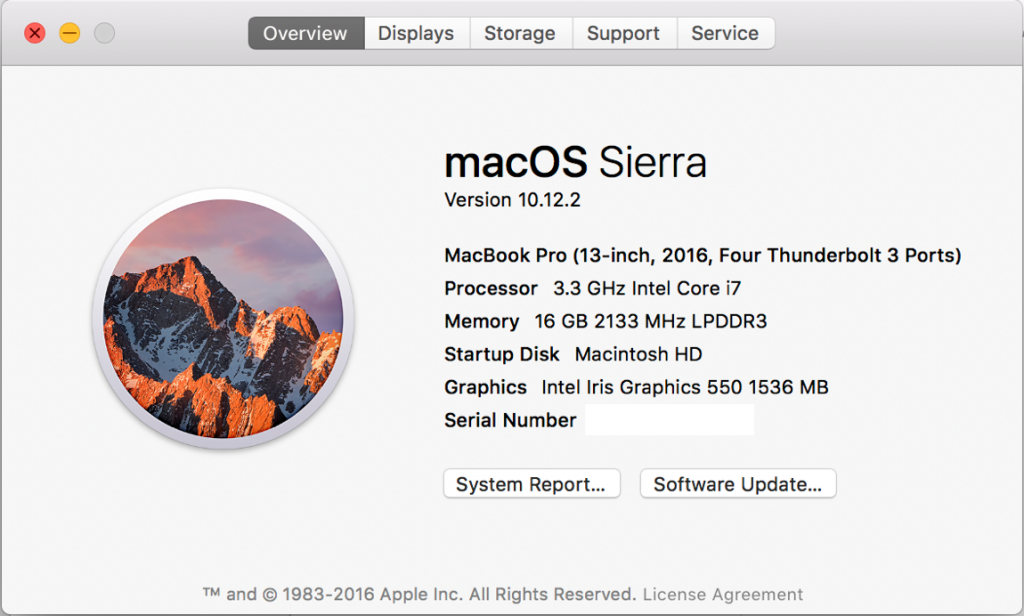
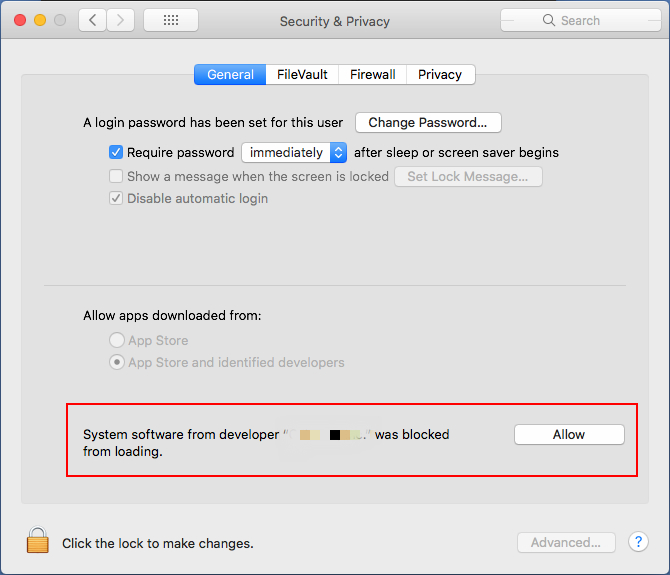
Fifth Method
- Shut down NoxPlayer and delete “Virtual Box” in Applications
- Visit /Applications/NoxAppPlayer.app/Contents/MacOS → Double click Nox.app →Enter password
- Click System Preferences → Security & Privacy → General → Click the “Allow” button
**Please note: NoxPlayer currently does not support Apple M1 Chip**